|
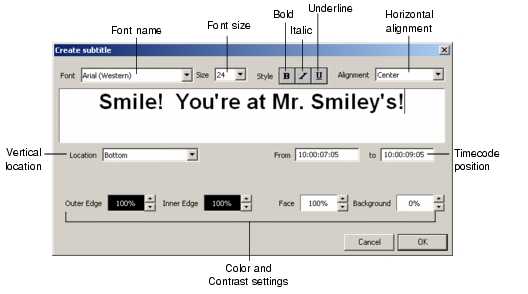
|
Subtitles (but not menu subpictures) can be created directly within ReelDVD using the built-in subtitle generator, which is accessed by clicking the New Subtitle button at the lower left of the Track window. If the green timeline indicator in the Track window is not within the time-frame of an existing subtitle in the selected subpicture stream, the dialog allows you create a new subtitle. If the indicator is within the time-frame of an existing subtitle that was created internally by ReelDVD, you can use the dialog to edit the text and the settings for that subtitle.
The Create Subtitle dialog is comprised of four sections: font attributes, text input area, screen location and duration fields, and color definitions. The dialog allows you to type in the subtitle text, and also to specify subtitle parameters such as Font, Size, Style, Alignment, Location, and Colors. The default settings for these parameters are set on the Subtitle tab of the Project Settings dialog box (see Subtitle Tab for an explanation of these parameters). Both the text and the parameter settings can subsequently be modified at any time.
Each time you make changes to the parameter settings in the Create Subtitle dialog, the changes are in effect the next time you open the dialog. If you want to change the attributes of a series of subtitles, set the attributes for one subtitle, then open each successive subtitle and click OK to apply the attributes.
The Create Subtitle dialog is also used to set the timing of the display of each subtitle:
|
Sonic Solutions/ Voice: 415.893.8000 Fax: 415.893.8008 info@sonic.com |